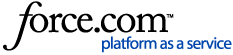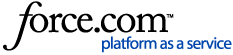Pre-Upgrade Steps
- Document features in use and create a test plan to validate a successful upgrade.
- Obtain a System Backup
- Make a VMware clone of the InformaCast VM. A snapshot is not sufficient in this case.
- Document upgrade path including any required interim releases by consulting the matrix of Upgrade paths.
- Read the release notes for any special considerations.
- Document a backout plan in case the upgrade fails.
- Download all required upgrade files
- InformaCast 15 and later automatically requests new license keys during upgrades (or 30 days before the current key expires). For upgrades to InformaCast 15 and later, there is no need to contact Singlewire's licensing team.
- If the server has Internet access, the key will upgrade automatically. The upgrade process will take from 10 minutes to 2 hours depending on your internet connection.
- If the server does not have Internet access, browse to the InformaCast server's login page from an Internet-connected computer after the upgrade completes and follow the prompts to retrieve a license from our automated licensing service.
Upgrade
Follow the process in the User Guide topic About InformaCast Appliance Upgrades
Note: Cannot Upgrade Through Webmin from 12.1.1. If you are upgrading from InformaCast 12.1.1 to the current version, you cannot do so through Webmin. You will have to use InformaCast’s command-line interface (CLI). Instructions for performing this upgrade can be found here.
Upgrade Time
An InformaCast upgrade occurs when the .upg file(s) run and the system reboots to the new version. While this takes place and the system reboots, the InformaCast server will be down for approximately 15-30 minutes.
Similarly, when upgrading from version 11.5 to version 12.17.1 and mounting the ISO file to the virtual CD drive of the virtual appliance this upgrade process takes approximately 20-30 minutes. Some administrative input is required mid-way through the upgrade. Watch the virtual machine console for these prompts.
While these processes take 15-30 minutes (per file), there are other steps needed to ensure a proper upgrade takes place.
An upgrade to the latest release from the previous release will require only one upgrade cycle. Upgrading from earlier releases may require upgrading to interim releases along the way resulting in additional .deb packages to get to the latest release. Depending on the number of upgrades needed and the amount of planning performed ahead of time, the amount of downtime of the system will vary.
Test
After the upgrade, complete the test plan you created to ensure the system and features are working as expected.
See Related Articles